1. What are Events
Events are any gatherings that you want to monitor or track attendance for. This can be your classes, conferences, breakout sessions, workshops,
tournaments, training, panels, lunches, etc.
There are two ways to create events - (1) Via the create attendee form or (2) Upload your events.
2. Create your Events
Navigate to Events module -> Add/Edit Event tab
- Event Name
- REQUIRED. Enter a descriptive event name
- Description
- Optional. Enter a good description of your event for your attendees
- Location
- Optional. Location of your event - i.e. Building 12
- Points
- Optional. Assign points or credits to an event. Attendees who attend will earn the points. Used for continuing education units.
- Presenter
- Optional. Select a Presenter.
- Event Category
- Optional. Select the category this event belongs to.
- Checkbox: All Day
- Optional. Check if event is for the whole day. This will set the start time and end time automatically.
- Checkbox: Recurring
- Optional. Check if event recurs for multiple days. Then set Recurrence Pattern to Daily, Recurrence Type to End By, and specify the date this event ends.
- Checkbox: Allow Checkout
- Optional. Default is to capture Check-in timestamp only. Check the Allow Checkout box if you also want to capture a Check-out timestamp.
- Start Date and Time
- REQUIRED. Enter the date and time this event starts.
- End Date and Time
- REQUIRED. Enter the date and time this event ends.
- Early Attendance
- Optional. This is the number of minutes before the start time you want this event start monitoring attendance.
- Recurrence Pattern
- Required for recurring events. Select a recurring pattern of Daily, Weekly, Monthly or Yearly.
- Recurrence Type
- Required for recurring events. Select a recurring type of No End Date or End By. Then specify the end by date
- Room
- REQUIRED. Select the room your event will be held at. It is important that you get this right.
- Privacy
- Optional. Select Require Registration (Private) if this event requires registration.
- Checkbox: Allow Non-Registered Attendees
- Optional. If this event requires registration, check this box if you want to allow non-registered attendees to participate, otherwise they will be denied.

2. Upload your Events
Is it easier to create a csv (excel) file containing your events and have i-Attend process it? No problem!
Navigate to Event module -> Upload Events tab
1. Use the supplied event template to correctly format your file
2. Choose your file
3. Click on the Preview button
4. Review and Save

3. Public vs Private Events
Public events are open and can be attended by any of your attendees in your attendee list, while Private events require registration.
On the Add Event screen for the Privacy setting, select either Open for All (Public) or Require Registration (Private).
If you are only concern about "who attended" your event as opposed to "who did not attend", set your privacy setting to Open for All (Public).
Public events are easier to manage.

Require Registration (Private)
If you select Require Registration, the Allow Non-Registered Attendees checkbox will be enabled. Check this box if you want to allow this.
After clicking on the Save button, the system will ask you to register your attendees. Click OK to register your attendees.
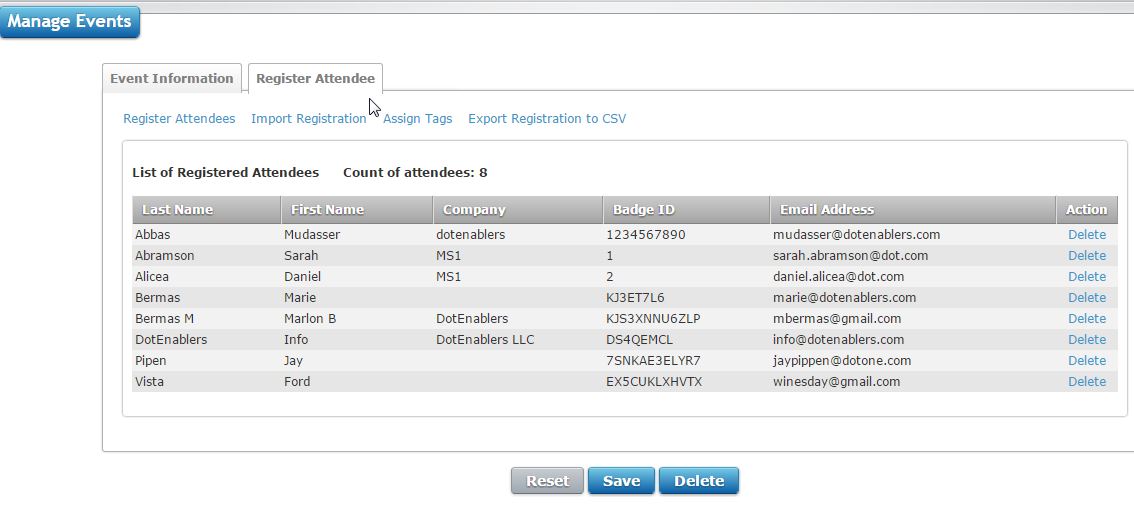
Registering Attendees to a Private Events
There are four ways to register attendees to private events.
- 1. Register Attendees
- Simply enter the first two characters of lastname to search. The results will be shown. Check an attendee and click on the Register button.
- 2. Import Registration
- Similar format to the attendee upload file, you can upload your registrants using a formatted csv (comma delimited) file.
- 3. Assign Tags
- This is probably the easiest way to register attendees. If your attendees are segmented by tags, simply assign the event a particular tag. Tagged attendees will automatically be registered to the event.
- 4. Online Registration
- Not shown on the image above, you can create a microsite for the event and have attendees register online. This is also a popular way for registration.
- Export Registration to CSV
- This allows you to export the registration list to a csv (comma delimited) file